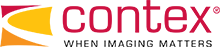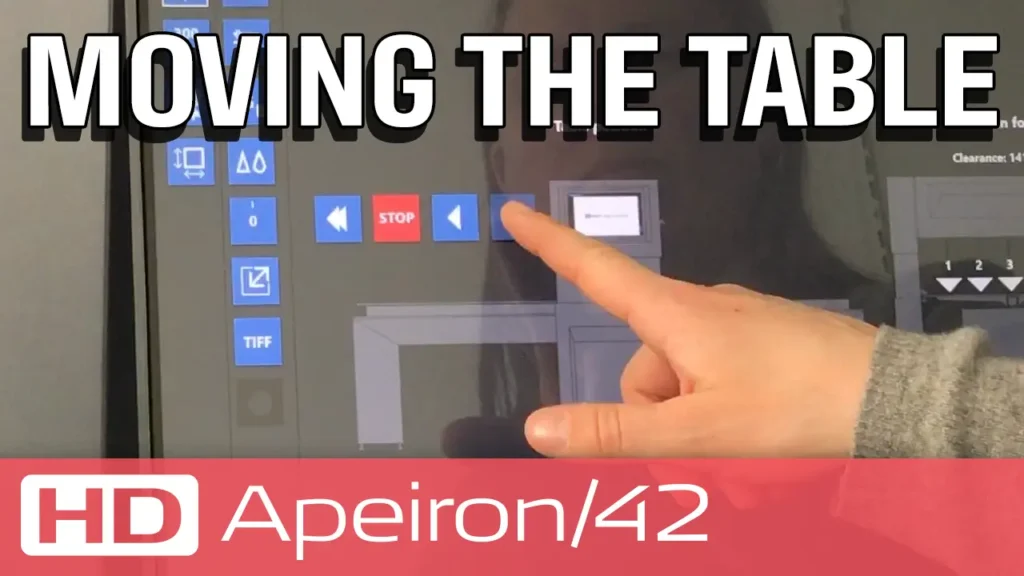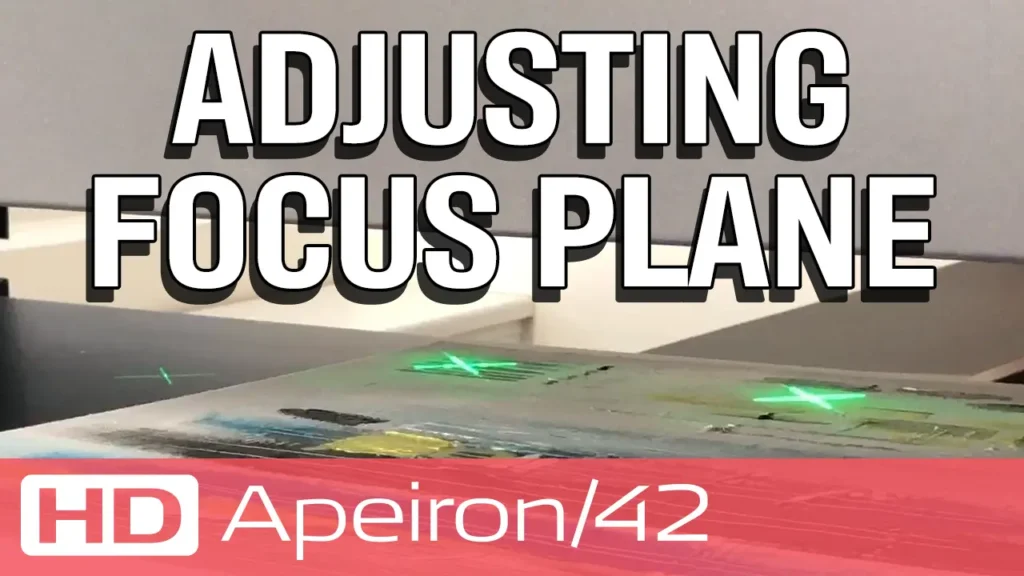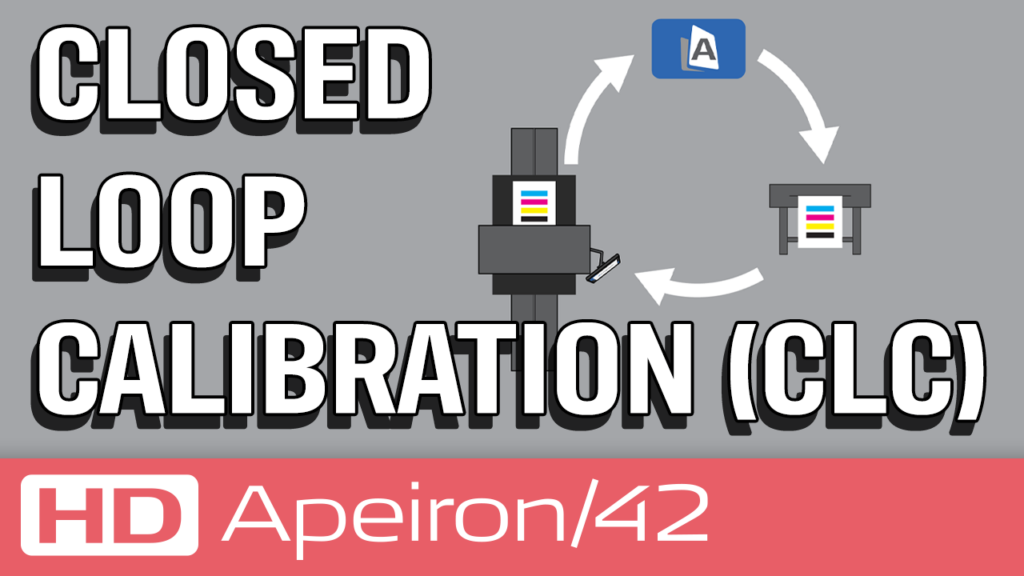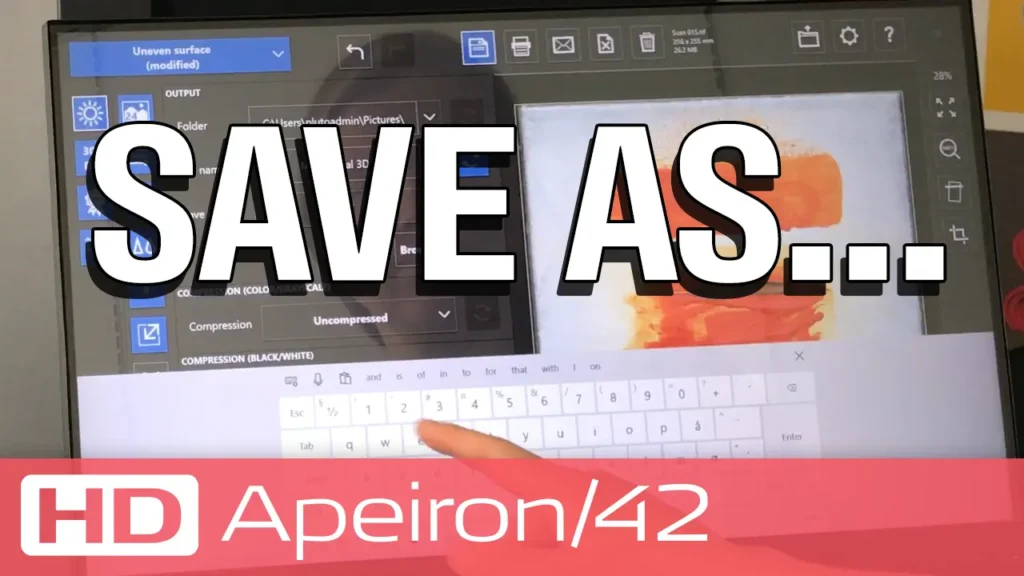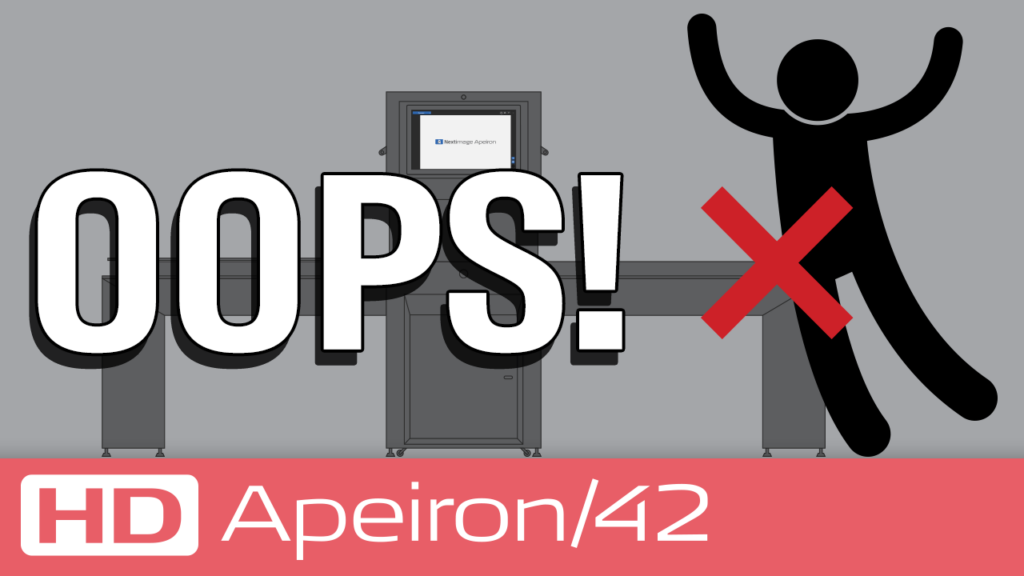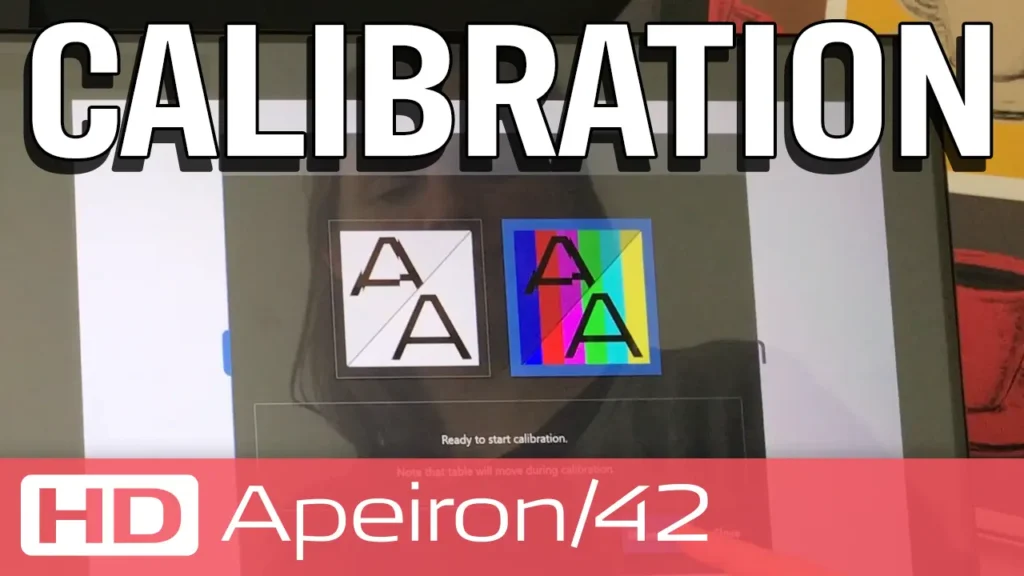This is a compilation of tips and guidelines designed to assist users of HD Apeiron/42 contact-free scanner in achieving an optimal scanning experience.
Although these are tips and guidelines, let’s start with a rule to set one thing straight:
The actual scanning with a sophisticated scanner such as HD Apeiron/42 is not a ‘one setting fits all’. There are different ways to set up and operate both the hardware and the software, and different things to consider.
So, if your scan result is not quite what you expected, try using a different preset, adjust the settings or change the lamp directions.
That was the rule. Read on and watch the 1-minute videos to learn about the tips and guidelines that will make operating HD Apeiron/42 a success.